How can I add a client's held-away accounts?
This article will tell you how to add a client's held-away accounts.
If you've already invited the client to view their information on Blueleaf, you can ask them to add the held-away account themselves. Alternatively, you can do so without inviting the clients as follows:
If you've already invited the client to view their information on Blueleaf, you can ask them to add the held-away account themselves. Alternatively, you can do so without inviting the clients as follows:
First, log into your dashboard as usual. Then, search for the client you wish to add the held-away account for.

Next, click on "Detailed Reports & Client Portal"
You'll now be in the the client portal. Click the "Add/Edit" button next to "Accounts".

At this point you'll be in the client's account page. In the upper-right corner of the page, click the '+ Add' button

Next, you'll see the information regarding with data provider to choose (Yodlee or Plaid). The image below shows what our recommendation is, but you can try either provider to add your accounts by clicking "Connect with Yodlee" or "Connect with Plaid"
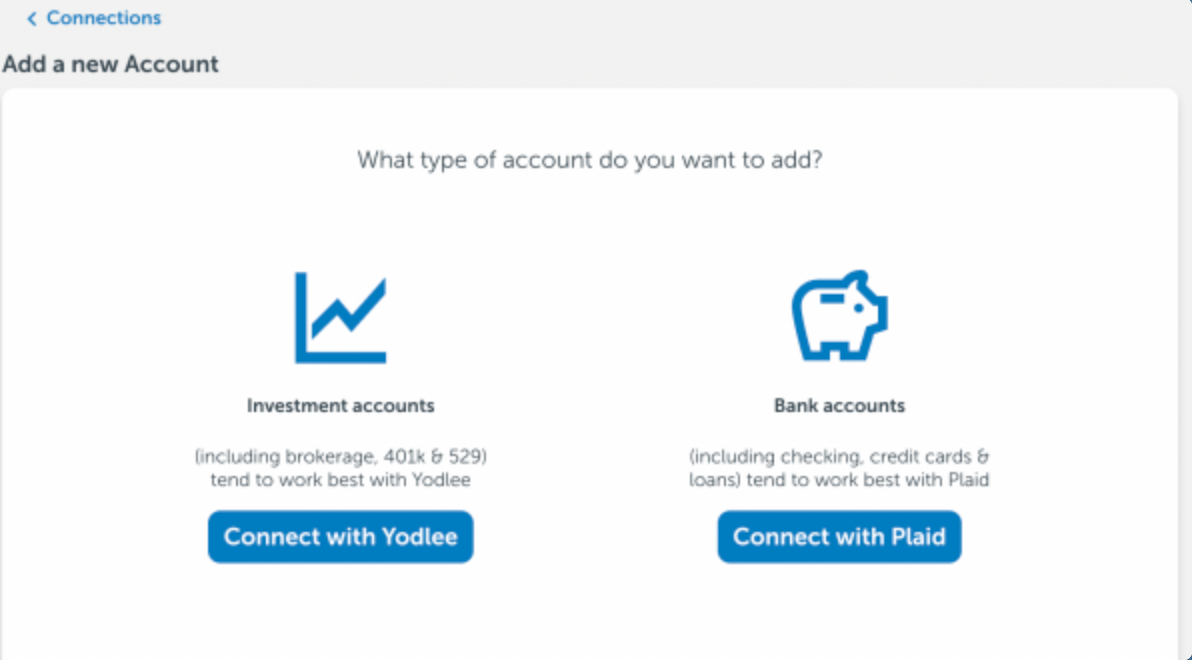
For Yodlee, you can search by institution name or paste in the exact login URL that you use to log in directly to your accounts to choose the connection. Once you choose the connection, you will be prompted to enter the login credentials for that institution. If you have any security questions or multi-factor authentication (PIN) on that particular website, you may be prompted to enter those as well.
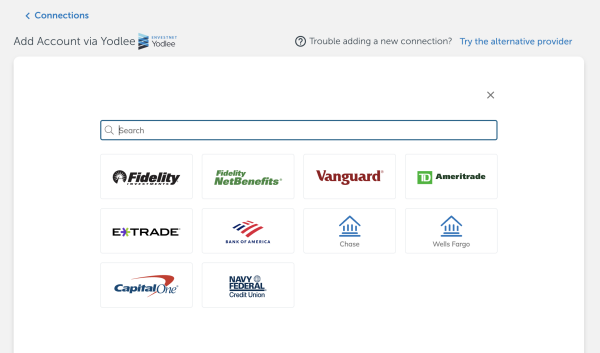
For Plaid, click the "Get started" button and then enter the name of your institution.

Then, click the institution name to log in to your account using the username and password you use to access your account on that website. If you have any security questions or multi-factor authentication (PIN) on that particular website, you may be prompted to enter those as well.
If you run into trouble connecting, please let us know by emailing vipsupport@blueleaf.com, and we'll get back to you to help ASAP.
If you run into trouble connecting, please let us know by emailing vipsupport@blueleaf.com, and we'll get back to you to help ASAP.
Keep in mind, you'll need the client's username and password for the held-away account, so either you could have them go through this process in your office, or if you have their login information you can do it yourself.
