How do I add held-away accounts to the Blueleaf portal?
To add an account to Blueleaf, follow these steps.
First, log into Blueleaf, and click "Add/Edit" on the left

Then, in the upper-right corner of the page, click the '+ Add' button
Next, you'll see the information regarding which data provider to choose (Yodlee or Plaid). The image below shows what our recommendation is, but you can try either provider to add your accounts by clicking "Connect with Yodlee" or "Connect with Plaid"
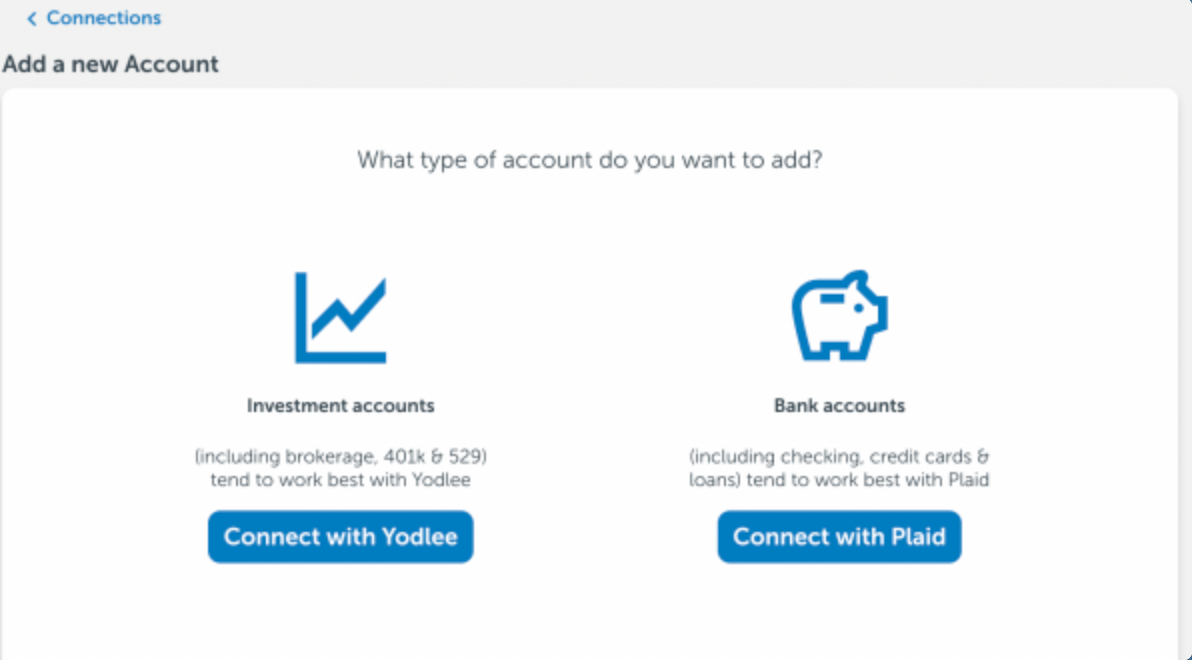

For Plaid, click the "Get started" button and then enter the name of your institution. To pick the correct option, find the URL of the page where you enter your username and password on the institution's website and make sure it matches what is shown on the screen. Then, click the institution name to log in to your account using the username and password you use to access your account on that website. If you have any security questions or multi-factor authentication (PIN) on that particular website, you may be prompted to enter those as well.

Once successful, you'll be redirected back to the main accounts page. It may take several minutes before your account data is imported and ready to view in Blueleaf.

If you run into trouble connecting, please let us know by emailing vipsupport@blueleaf.com, and we'll get back to you to help ASAP.
