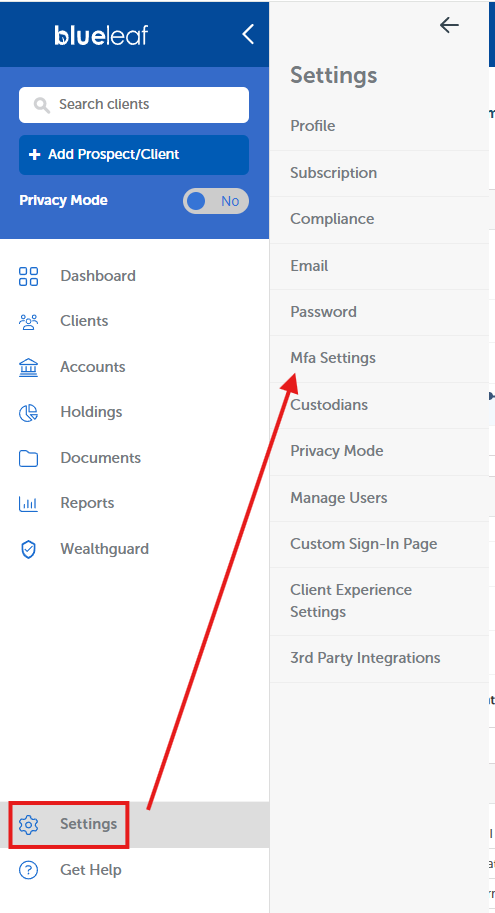How to set up MFA for your Blueleaf login as an advisor
To add additional security on your Blueleaf login, you have the option to set up Multi-Factor Authentication (MFA). This will send a temporary access code via SMS, each time you log in to Blueleaf.
Setting up MFA as an advisor
Click Settings -> MFA Settings
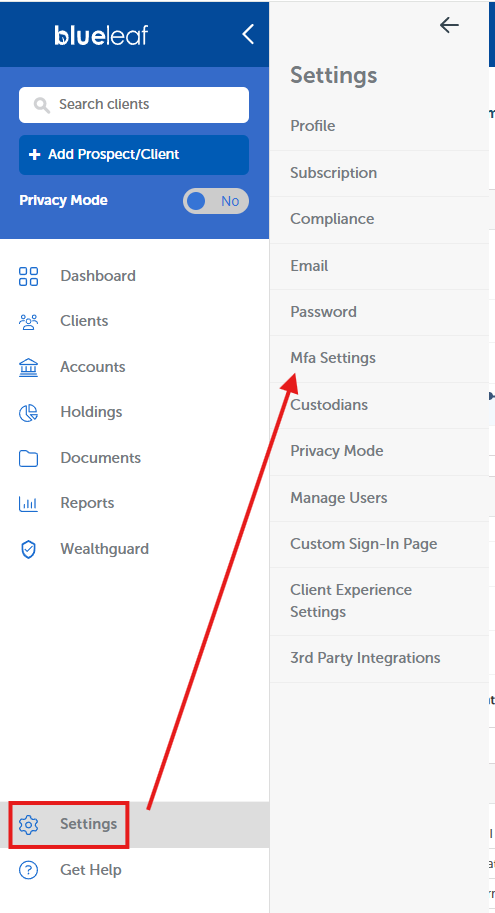
To set up MFA, you must specify a mobile phone number in Blueleaf. In the "profile" tab, enter a mobile phone number, then click "save" at the bottom.

Next, go to the "MFA settings" tab, click the checkbox to enable MFA, then click "submit"

Logging in to Blueleaf
When you next log in to Blueleaf, you may be prompted to enter an access code sent via SMS. This access code will expire after 3 minutes.

If you want to receive a new access code, either because you didn't receive it or because it expired, you can click the link shown below. This link will direct you back to the sign in page to log in again, which will generate a new access code. If you continue to have difficulties with receiving the code, please contact our support team.